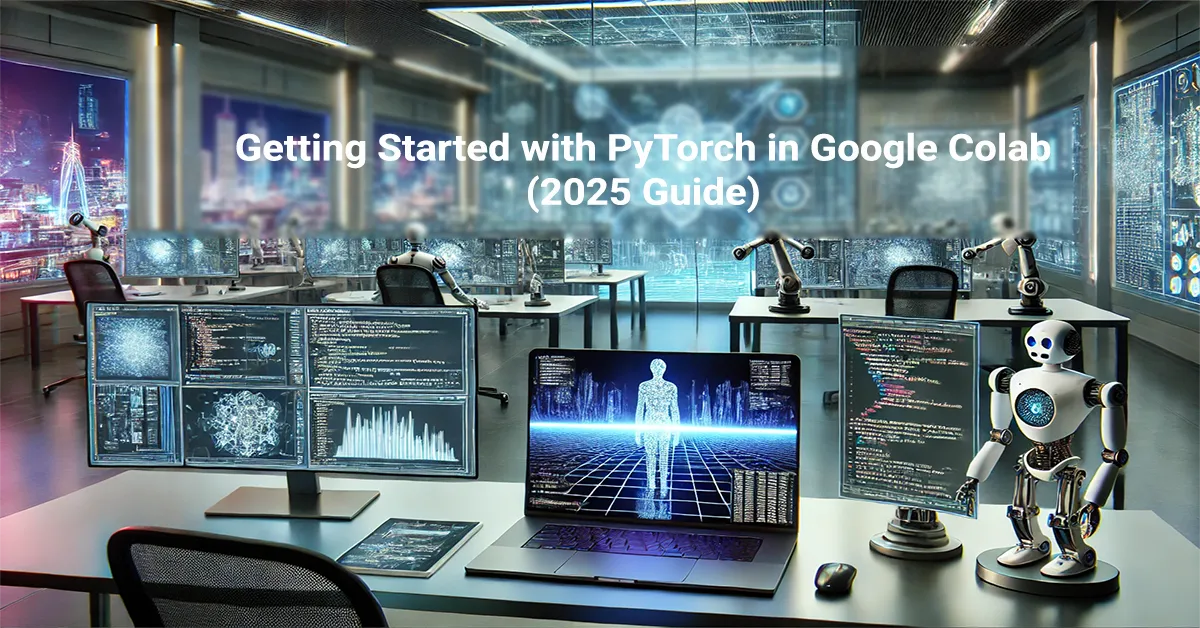Extracting Emails from Gmail Using JavaScript: A Step-by-Step Guide
Extracting emails from Gmail can be a tedious and time-consuming process if done manually. Fortunately, automation offers a much more efficient solution. Using a well-crafted JavaScript script, you can easily extract emails from multiple Gmail inbox pages and save them for future use. This comprehensive guide will walk you through the process of automating extracting emails from Gmail, ensuring that all collected data is stored in a JSON file for easy access.
Why Automate Extracting Emails from Gmail?
Manually extracting emails from Gmail not only takes a significant amount of time but also increases the risk of missing important contacts. Automating this task is particularly useful for businesses and individuals looking to compile email addresses for follow-up tasks, analysis, or contact lists. This script will help you streamline extracting emails from Gmail, collecting all visible email addresses across multiple inbox pages, eliminating duplicates, and exporting them efficiently.
Key Features of the Script
The JavaScript script we’ll be using automates extracting emails from Gmail inbox pages. Here are the key features:
- Automated Navigation: The script automatically moves from one Gmail inbox page to the next, extracting emails from Gmail without requiring manual intervention.
- Duplicate Removal: It ensures that the email addresses collected are unique by eliminating duplicates.
- Data Export: At the end of the extraction process, the script saves the email addresses in a downloadable JSON file.
These features make the process of extracting emails from Gmail much quicker and more accurate.
Step-by-Step Guide to Extracting Emails from Gmail
Step 1: Key Functions of the Script
Understanding the script’s core functions is crucial to automating extracting emails from Gmail:
1. extractEmailsFromCurrentPage()
This function scans the current Gmail inbox page for email addresses. By using a regular expression (emailRegex), it searches through the visible content of the page (document.body.innerText) to identify email addresses. Once identified, the email addresses are stored in an array, and duplicates are automatically removed to ensure that only unique email addresses are saved.
2. goToNextPageAndExtractEmails(currentPage)
The Gmail inbox is organized into pages, and this function enables the script to automatically move to the next page and continue extracting emails from Gmail. It modifies Gmail’s URL to navigate to the next inbox page and includes a 5-second delay to ensure the page fully loads before beginning the next extraction.
3. saveEmails()
After all inbox pages have been scanned and emails extracted, the saveEmails() function creates a downloadable JSON file. This file contains all the email addresses that were collected during the extraction process.

Step 2: Extracting Emails from Gmail Inbox Pages
The main goal of this script is to automate extracting emails from Gmail pages efficiently. Here’s how it works:
- Detecting Emails: The script scans the current inbox page for visible email addresses using the
extractEmailsFromCurrentPage()function. - Removing Duplicates: After collecting the email addresses, they are stored in an array and passed through a Set to remove duplicates, ensuring each email address is unique.
- Automatically Navigating Between Pages: The script uses the
goToNextPageAndExtractEmails()function to navigate through Gmail inbox pages, continuing to extract emails until no more inbox pages remain or until the process is manually stopped.
Step 3: Saving the Extracted Emails
Once extracting emails from Gmail is complete, the script uses the saveEmails() function to compile the collected emails into a single JSON file, which can then be downloaded directly from your browser.
The JSON file can be used for multiple purposes, including:
- Managing customer email addresses
- Building a marketing email list
- Analyzing communication patterns
- Reconnecting with old contacts
Remember to always comply with privacy and legal guidelines when using extracted email addresses for any purpose.
Step 4: Running the Script
To run the script for extracting emails from Gmail, follow these steps:
- Open the Developer Console: In your Gmail inbox, press
Ctrl+Shift+J(Windows) orCmd+Option+J(macOS) to open your browser’s developer console. - Paste the Script: Copy and paste the script into the console, then press Enter to begin the extraction process.
- Start from the First Page: The script starts from page 1 of your Gmail inbox and automatically navigates through each page, extracting emails along the way.
- Download the Results: When the extraction process completes, the collected emails are saved in a file named
emails.json, which will be automatically downloaded.
Use Cases for Extracting Emails from Gmail
There are many situations where extracting emails from Gmail can be beneficial. For example:
- You might want to gather email addresses for a marketing campaign.
- You could use the script to collect contact details from past communications for a project.
- It could also be helpful for building a list of potential clients or partners by analyzing previous email interactions.
Legal and Ethical Considerations
Although this script is a useful tool for extracting emails from Gmail, it’s essential to consider the ethical and legal implications. Make sure that you have permission to collect and use the email addresses you extract. Additionally, comply with all relevant data privacy laws, such as GDPR or CAN-SPAM, to ensure that the extracted data is handled properly and legally.
Conclusion: Simplify Extracting Emails from Gmail with Automation
This step-by-step guide to extracting emails from Gmail using a JavaScript script offers a quick, efficient way to automate the process. Whether you need email data for business, marketing, or personal use, automating extracting emails from Gmail will save you time and effort. Just remember to use the tool responsibly and in compliance with all legal guidelines.
Ready to streamline your Gmail inbox workflow? Try this automated solution for extracting emails from Gmail today. And don’t forget to check out our GitHub repository for more tools and scripts to boost your productivity!