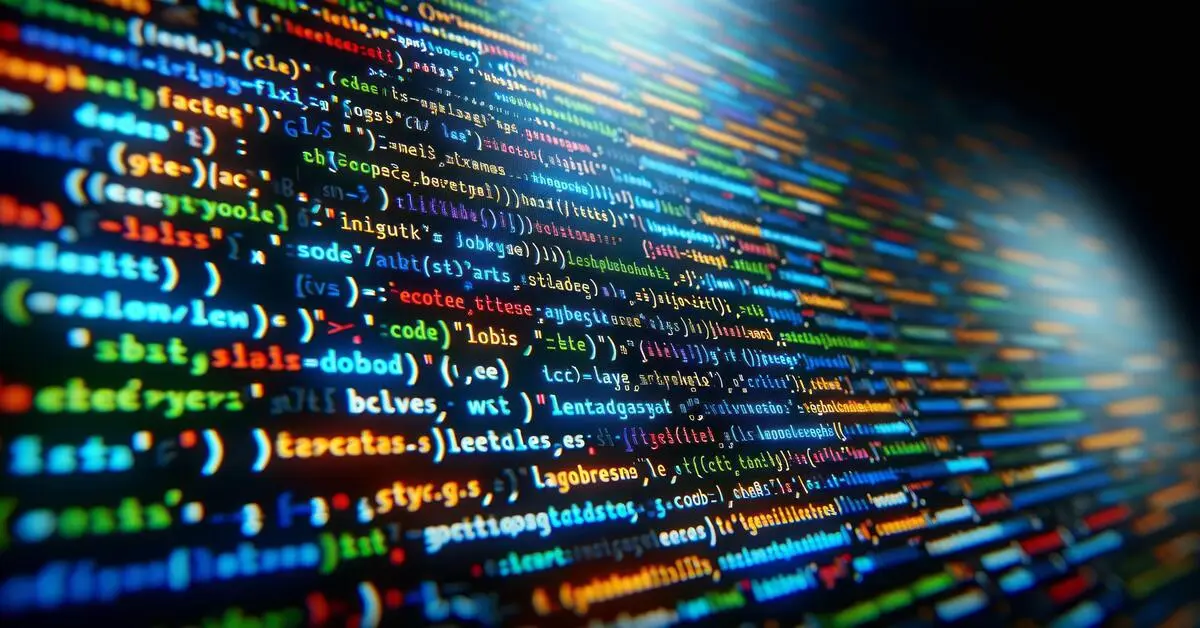Best VSCode Extension for JavaScript Developers in 2024
Visual Studio Code (VSCode) has quickly become one of the most popular code editors among developers due to its versatility, lightweight design, and extensive customization options. For JavaScript developers, selecting the right VSCode extension for JavaScript can significantly enhance productivity, streamline workflows, and improve overall code quality. In this article, we will explore the best VSCode extensions for JavaScript developers in 2024, highlighting how these tools can optimize your development process and improve your coding experience.
Why Every JavaScript Developer Needs a VSCode Extension for JavaScript
JavaScript remains one of the most widely used programming languages across the globe, powering everything from dynamic web pages to server-side applications and mobile apps. However, working with JavaScript, especially in large codebases, can present challenges such as maintaining code readability, debugging, error handling, and adhering to coding standards.
This is where a good VSCode extension for JavaScript comes into play. These extensions can enhance the coding experience by providing features like intelligent code completion, syntax highlighting, error detection, debugging tools, and more. By integrating the right VSCode extension for JavaScript into your workflow, you can write cleaner, more efficient code, catch errors early, and debug applications more effectively.
Top VSCode Extensions for JavaScript Developers
1. ESLint
As one of the most essential VSCode extensions for JavaScript, ESLint helps developers maintain consistent coding standards by providing real-time linting feedback. It identifies potential errors, suggests improvements, and enforces best practices directly within your editor. Configuring ESLint to suit your specific project needs ensures your code adheres to a standard, reducing errors and making it more maintainable.
Having ESLint as a VSCode extension for JavaScript is particularly beneficial for team environments where code consistency is crucial. It allows teams to define rules that all members must follow, minimizing discrepancies and enhancing collaboration.
2. Prettier – Code Formatter
For those looking to enforce a consistent code style, Prettier is a highly recommended VSCode extension for JavaScript. This automatic code formatter ensures your JavaScript code is clean and consistently styled according to your project’s guidelines. It supports formatting on save, so you can be confident that your codebase remains tidy and easy to read.
Using Prettier as a VSCode extension for JavaScript saves time by automating the formatting process and reducing debates over code style during code reviews. This extension is particularly useful in projects where multiple developers are contributing code, as it ensures everyone adheres to the same formatting rules.
3. JavaScript (ES6) Code Snippets
Speed up your coding with the JavaScript (ES6) Code Snippets extension, a powerful VSCode extension for JavaScript developers. It provides a library of commonly used JavaScript snippets, including modern ES6 syntax. This extension allows developers to quickly insert frequently used code patterns such as loops, functions, and conditionals, reducing the amount of boilerplate code that needs to be written manually.
By incorporating this VSCode extension for JavaScript, you can improve productivity, reduce repetitive coding, and minimize the chances of syntax errors, especially when working with complex JavaScript features like destructuring, arrow functions, and template literals.
4. Debugger for Chrome
Debugging is a critical aspect of development, and Debugger for Chrome is an indispensable VSCode extension for JavaScript developers. This tool integrates Chrome’s DevTools directly into VSCode, allowing developers to run and debug JavaScript code in the browser. It enables setting breakpoints, inspecting variables, and stepping through code without leaving the editor.
As a VSCode extension for JavaScript, Debugger for Chrome streamlines the debugging process, making it more efficient and reducing the time needed to diagnose and fix issues. This extension is especially useful for front-end developers who need to test and debug in a real-world browser environment.
5. Live Server
Live Server is a great VSCode extension for JavaScript developers working on front-end projects. It provides a local development server with a live reload feature, automatically refreshing your browser when you make changes to your code. This real-time feedback loop is invaluable for developers working on user interfaces or dynamic content, as it allows them to see the impact of their changes instantly.
Using Live Server as a VSCode extension for JavaScript enhances the development workflow by reducing the need for manual browser refreshes, speeding up the testing process, and allowing developers to focus on coding.
6. Bracket Pair Colorizer 2
Managing deeply nested code can be daunting, especially when working with JavaScript. Bracket Pair Colorizer 2 is a highly useful VSCode extension for JavaScript that color-codes matching brackets, making it easier to identify the beginning and end of code blocks.
This extension reduces the likelihood of errors caused by unmatched or misaligned brackets and improves code readability. As a VSCode extension for JavaScript, it is particularly beneficial in large projects with complex logic, allowing developers to navigate nested code more easily and understand the structure at a glance.
7. Path Intellisense
Navigating through files in a JavaScript project can be time-consuming. Path Intellisense is a VSCode extension for JavaScript that simplifies this process by providing autocompletion for file paths, making it quicker and more accurate to include modules, assets, or components.
This extension ensures that file paths are correct and reduces the risk of errors, which is especially useful in projects with complex directory structures or when frequently importing modules. By improving navigation efficiency, this VSCode extension for JavaScript enhances developer productivity.
8. GitLens
For version control, GitLens is an indispensable VSCode extension for JavaScript developers. It extends the built-in Git capabilities of VSCode, offering features like inline blame annotations, detailed commit history, and code change visualization.
GitLens helps developers understand the context behind each change, facilitating better collaboration and code reviews. As a VSCode extension for JavaScript, it integrates seamlessly into the development workflow, making it easier to manage version control directly within the editor.
9. npm Intellisense
Managing npm packages is a common task in JavaScript development. npm Intellisense is a VSCode extension for JavaScript that provides autocompletion for npm modules in your import statements, reducing the chance of typos and making it easier to add dependencies to your projects.
This extension improves the efficiency of managing dependencies and ensures that the correct modules are imported, which is crucial for maintaining a smooth development process. It’s an essential tool for any JavaScript developer looking to streamline their workflow in VSCode.
10. Auto Import
Auto Import is a VSCode extension for JavaScript that automatically suggests and adds import statements for modules and functions that are used in your code but not yet imported. This feature saves time and reduces errors by ensuring that all necessary imports are handled automatically.
By using Auto Import as a VSCode extension for JavaScript, developers can focus on writing the logic of their applications without worrying about missing imports. It’s especially useful in projects with numerous dependencies and modules, simplifying the management of imports and enhancing productivity.
How to Install and Configure Your Favorite VSCode Extension for JavaScript
Installing extensions in VSCode is easy:
- Open VSCode and go to the Extensions view by clicking on the Extensions icon in the Activity Bar on the side of the window or by pressing
Ctrl+Shift+X. - Search for your desired VSCode extension for JavaScript using the search bar.
- Click Install to add the extension to your VSCode environment.
- Configure the extension settings by clicking the gear icon next to the extension in the Extensions view and selecting “Extension Settings.”
Most extensions come with default settings that are ready to use, but you can customize them to better fit your workflow. For instance, ESLint can be configured to enforce your project’s specific coding standards by setting up an .eslintrc file in your project’s root directory.
Conclusion
Integrating the right VSCode extension for JavaScript into your development environment can significantly enhance your coding experience and productivity. Whether you are looking to improve code quality with ESLint, speed up your workflow with code snippets, or manage version control with GitLens, these extensions provide powerful tools to help you write better JavaScript code.
By leveraging these top VSCode extensions for JavaScript, you can create a more efficient and enjoyable coding environment, ultimately allowing you to focus on building high-quality applications.
Optimize your JavaScript development workflow in 2024 by incorporating these essential VSCode extensions. For more insights, tutorials, and tips on maximizing your coding productivity, subscribe to our newsletter and follow our blog.